April 10, 2018
Making Beats in GarageBand

You’ll notice that not every note and fret position on the Jamstik plays a drum sound, and the sounds aren’t arranged in easily playable positions. If you want to know why, you can watch this video:
GarageBand and Jamstik MIDI Note Numbers

On the top, you’ll see GarageBand’s Classic Studio Kit with their assigned MIDI note numbers. On the bottom, you can see the Jamstik’s MIDI note number output when the Jamstik’s output is set one octave below the default position (D-pad down button is pressed once to shift the output down one octave.) The Live Rock Kit and the Vintage Kit follow pretty much the same mapping layout.

If we switch to the Bluebird Drum Kit, you’ll see some changes in the note numbers. The Brooklyn, Four On The Floor, Heavy, Retro Rock, Roots, and SoCal drum kits follow similar maps as Bluebird.

If we switch to the Electronic selections starting w/ Classic Drum Machine, the map is similar on the basics. Hacienda, Hip Hop, and House all follow a similar map.
However, the other Electronic drum kits - Big Room, Crate Digger, Deep Tech, and Minimalist map sounds all the way out to note number 59 - and the map gets more random with sounds and note numbers. Your best bet is to explore and figure out where things are before recording or playing a beat.
Prefer videos? Check out the video below:
Check out the entire GarageBand Quick Tips Series on the Jamstik Blog:
Leave a comment
Comments will be approved before showing up.
Also in Jamstik Blog

Using a Jamstik MIDI Guitar with Analog Hardware
February 10, 2025

Using Logic Pro to Create Guitar Tabs with a Jamstik MIDI Guitar
February 01, 2025

Splitting MIDI Channels on the Jamstik
January 29, 2025