How to Select an Instrument in GarageBand
Like videos? Watch the tutorial below! Everyone else, skip down to step-by-step instructions.
Let’s walk thru how to select an instrument in GarageBand to play or record.

1) Select a Song or start a new song, I recommend starting a new song just so some other work isn’t accidentally messed with. Click “My Songs” in the upper left-hand corner to get to the Songs page.

Then, click the “+” symbol in the upper right-hand corner to start a new song.

2) The Instrument chooser automatically launches to swipe left or right to find your instrument of choice, of course, we’re going to select (you guessed it) Guitar - Acoustic Guitar
3) Since you’re already connected, you can start playing right away.

4) To add a new track click the “+” symbol in the lower left-hand corner of the tracks screen to open the Instrument selections again.
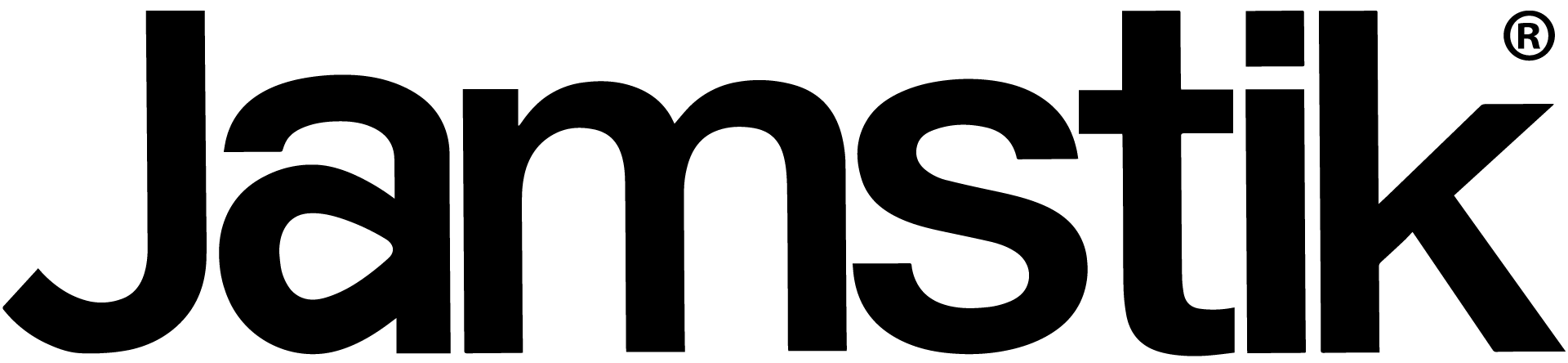
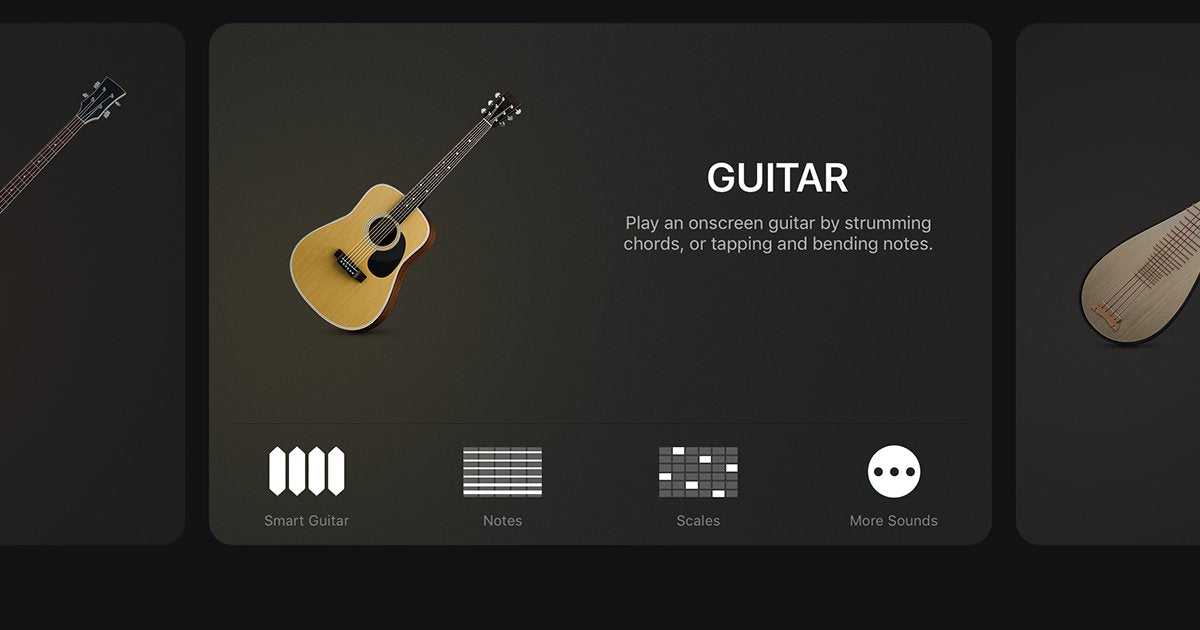
Share:
Jamstik Quick Tips for GarageBand - How To Connect Your Jamstik to GarageBand
Jamstik Quick Tips for GarageBand - How To Set the Metronome in GarageBand
1 comment
Too complicated for me.