How To Connect Your MIDI Controller to GarageBand on iPad or iPhone
Let’s walk thru how to connect your Jamstik to your iOS device using GarageBand’s Settings menu.

1) Turn on your jamstik+ or newer Jamstik model.

2) Make sure Bluetooth is enabled on your iOS device.
3) Launch Apple's GarageBand
4) Once your Jamstik’s LED pulses amber, open the Settings menu in GarageBand - aka “click the wrench icon”

5) In the Settings menu, click “Advanced” then click “Bluetooth MIDI Devices”

6) You’ll see your Jamstik ID listed as an option you can click, with “Not Connected” as the status, click it and the status will change to “Connected.”
The Jamstik’s LED will change from amber to solid green.

Now, you’re free to close the Settings menu and move on to “Selecting an Instrument."
Would you rather follow along with a tutorial video? See the connection process below:
Continue on with the GarageBand series on the Jamstik Blog:
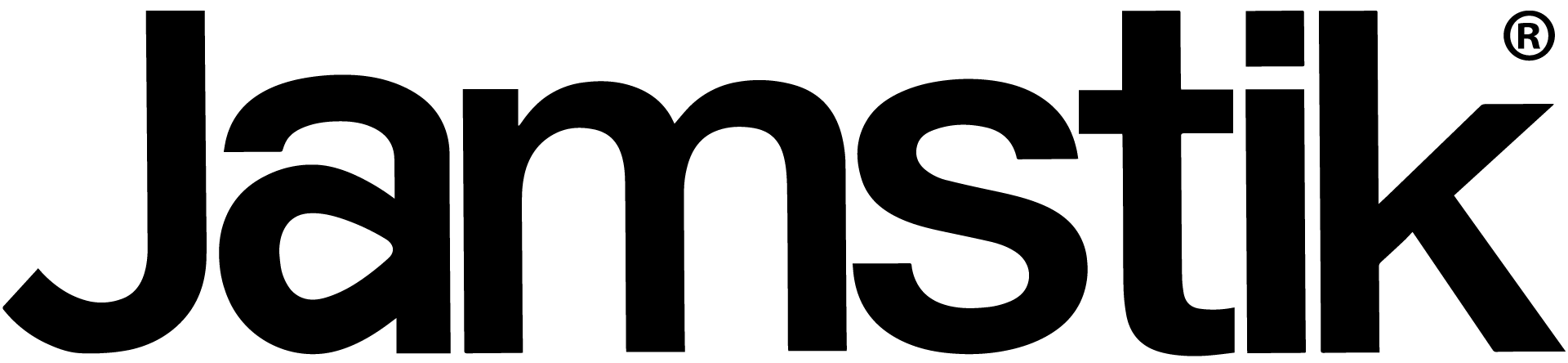
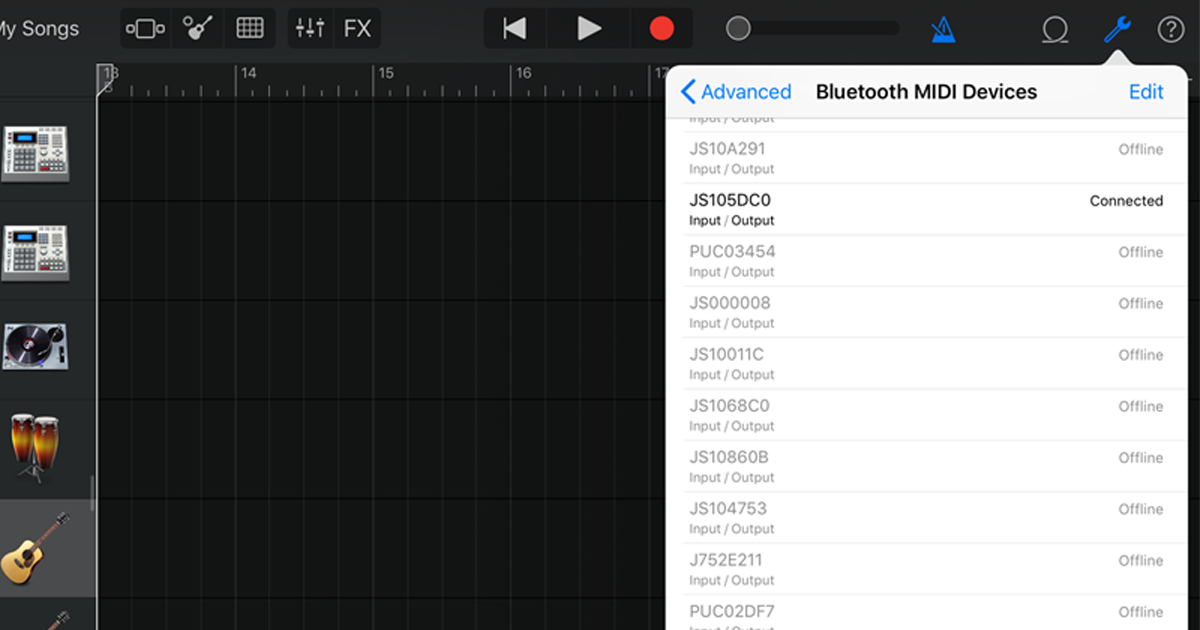
Share:
SXSW Rhythm Lounge 2018: Lighting Up Austin with Nanoleaf
Jamstik Quick Tips for GarageBand - How To Select an Instrument in GarageBand