Original article posted December 30, 2016 - Updated October 2025 with our new product offerings.
Jamstik is pleased to partner with moforte to offer a 20% discount to the GeoSWAM Collection I & I and the Naada Collection I & II & III on GeoShred exclusively for Jamstik users.
Follow the written instructions on this page or grab your code from jamstik.com/account and follow along with the video at the bottom of the page.
Looking for some of the highest quality, physical modeled sounds on the market? Look no further than GeoShred—a highly expressive and creative software instrument housed in a sleek app. Its high-quality sound selection and versatile external MIDI support make it a perfect companion app for your Jamstik!
The software is a seriously impressive fusion of Wizdom Music's Geo Synthesizer, MoForte Guitar's powerful, modeled guitar and effects chain, and Jordan Rudess' user interface.
With GeoShred’s physical modeling synthesis, you can achieve realistic guitar sounds that bend, stretch, and manipulate the sound into endless possibilities.
Jamstik Setup Instructions with GeoShred for iOS
Jamstik GT or Jamstik+ Users:
GeoShred has kindly provided a pre-configured MIDI profile, which is selectable from the configurations dropdown as "Jamstik+".
Jamstik MIDI Guitar Users:
Before launching the app, make sure your Jamstik Studio is charged and that the firmware is set to operate in MPE mode. Now, let’s open GeoShred.
First, let’s make a slight modification to the MPE MIDI configuration to better accommodate the Jamstik MIDI guitars. With GeoShred open, tap the settings icon (three dots) in the upper right.
Now, under ‘Global’, select ‘MIDI’.

In the MIDI configurations window, select ‘Edit’, then ‘MPE Channel Mode’.
Now, scroll down to ‘MIDI in’ and change the ‘Pitch Bend Range’ from 48 to 4.

Lastly, jump back to the MIDI configurations window and hit the Bluetooth icon.
Assuming your Jamstik is turned on, find it in the devices list and tap it to connect.

Jamstik X GeoShred Demo Videos:
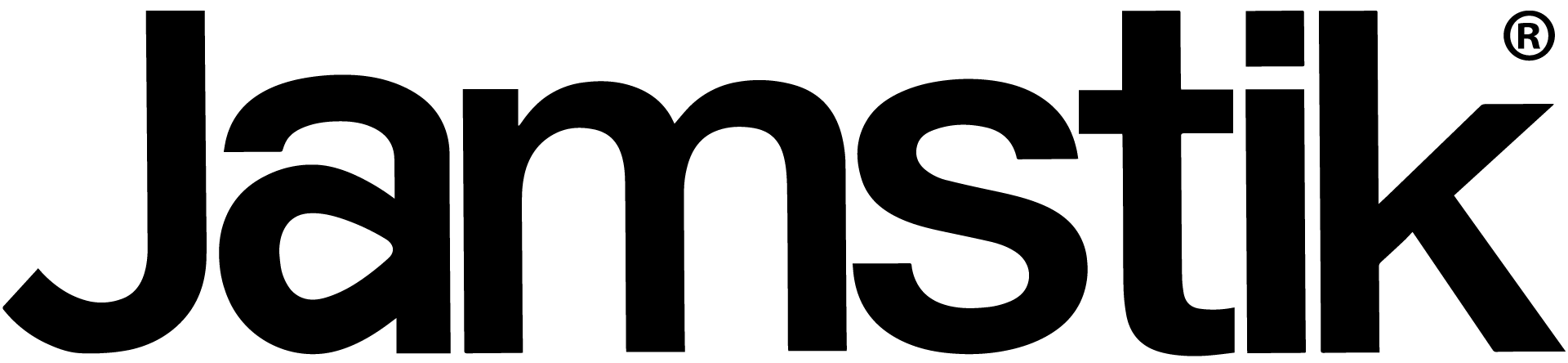

Share:
We’re Live on Kickstarter: Meet the Jamstik Core