July 10, 2023
Ready to take music production on the go? With the Jamstik MIDI Guitars and the power of mobile music creation apps, you can take your whole setup with you to collaborate with friends wherever your adventures take you.
Whether you're an Android or iOS user, we've rounded up the best apps that seamlessly integrate with your Jamstik MIDI Guitar. Let's dive in and explore these incredible tools!
Android & iOS:
BandLab (Android and iOS): BandLab is a powerful social music platform that allows you to create, collaborate, and share your music with ease. Connect your Jamstik MIDI Guitar and explore a wide range of tools, including virtual instruments, effects, and recording capabilities. Dive into our comprehensive guide on using the Jamstik in BandLab on Android.
Android:
FL Studio Mobile
FL Studio Mobile is a feature-packed app that offers a complete music production environment on your Android device. With its intuitive interface and extensive library of virtual instruments, you can create professional-quality tracks anywhere. Check out our guide on getting started with the Jamstik in FL Studio Mobile on Android.
iOS:
Logic Pro - iPad:

For iPad iOS users, Logic Pro on iPad is a game-changer. This professional-grade digital audio workstation (DAW) offers a vast array of features and instruments to bring your musical ideas to life. Follow our guide on getting started with Logic Pro on iPad and unlock endless possibilities.
GarageBand - iPad & iPhone:

GarageBand for iOS: GarageBand is a legendary music creation app that comes pre-installed on iOS devices. With its user-friendly interface and a wide selection of virtual instruments and loops, you can start composing, recording, and producing music effortlessly. Learn how to integrate your Jamstik MIDI Guitar with GarageBand on iOS.
GeoShred - iPad & iPhone:

GeoShred for iOS: Experience the power of expressive playing with GeoShred. This innovative app combines traditional guitar techniques with advanced synthesis capabilities, allowing you to create unique and dynamic sounds. Check out our guide on using the Jamstik in GeoShred for iOS.
With the Jamstik MIDI Guitar and these incredible mobile music creation apps, you have the tools you need to turn your musical ideas into reality, no matter where you are.
Note: Don't forget to visit our support articles for detailed instructions on getting started with each app and integrating your Jamstik MIDI Guitar for an optimal experience.
Jamstik Control - iOS & Android:

Download the Jamstik Control app for iOS and Android for easy connection and setup. Adjust your settings, pinned frequently used settings, play with different sounds in-app, and even learn some new scales or chord shapes using the overlay features.
Jamstik Mobile Use - Frequently Asked Questions
How do I change my Jamstik's settings?
Make sure you have the Jamstik Control app downloaded on either your iOS or Android mobile device. From there, you can change any of your Jamstik's settings parameters, including MIDI mode, string sensitivity, tuning, etc. Make sure to always match the Jamstik's settings with the settings of the third-party app or plugin you're using.
Note: Once you adjust the Jamstik's parameters, those settings will be set on the Jamstik device—so you could plug in via USB to another device ,and the settings will be the same.
I'm having trouble connecting over Bluetooth to my iOS device.
Bluetooth MIDI devices do not function correctly when connected through the Bluetooth menu in the iOS settings app and must instead use the "Bluetooth MIDI Devices" menu found in Jamstik apps and many other iOS MIDI-compatible apps. Follow the instructions on this article for step-by-step instructions for connecting your Jamstik via iOS.
*You may also connect directly to your device via USB.
I'm having trouble connecting over Bluetooth to my Android device.
To properly connect your Jamstik to your Android device for use in Jamstik Control or other MIDI apps, we strongly recommend connecting directly through the Jamstik Control app. Other apps may have different Bluetooth MIDI connection methods that will not work with the Jamstik and connecting through your Android device's Bluetooth system menu may also not allow the Jamstik to properly connect.
The pitch bend range sounds off.
If using another app with the Jamstik like Bandlab or FL Studio, you may want to change your MIDI Mode to Single Channel and your Pitch Bend Range to +/- 2. This will disable tuning and the proper fretboard display in the Control app but may perform better for MIDI output in other Android apps.
Additional Quick Tips:
-
If using a third-party USB cable for connection, please ensure the USB cable is USB-C to USB-A and data-enabled. For example, a Mac USB-C charging cable will not transfer MIDI data. Here's an option from Amazon we've tested for compatibility. The Jamstik MIDI Guitars do not support USB-C to USB-C cables.
-
Wireless headphones & speakers cause a delay. Always use wired audio output from your connected device for the best playing experience.
-
The Jamstik is able to accept alternate tunings as low as C Standard tuning (C-F-A#-D#-G-C) just make sure to set the alternate tuning in the Creator software or Jamstik Control app before tuning your guitar. Tuning below C Standard may degrade MIDI performance.
-
The 3.5mm jack on your guitar is for TRS-MIDI messages only and will not output audio into speakers or headphones.
Leave a comment
Comments will be approved before showing up.
Also in Jamstik Blog

Using a Jamstik MIDI Guitar with Analog Hardware
February 10, 2025

Using Logic Pro to Create Guitar Tabs with a Jamstik MIDI Guitar
February 01, 2025

Splitting MIDI Channels on the Jamstik
January 29, 2025